Published: September 17, 2020 Author: JasonDarkX2 Category: Gaming,Tutorials
Last Updated: November 4, 2020
Oooh, this is going to be a good one, ever wonder how to use an Xbox controller with your PS4? Whatever your reasons are. It’s a rather easy solution to use any Xbox controller. All you need is a good network connection, Xbox controller and a PS4 with remote play setup.
you’ll need the following files:
Step 1- Enabling Remote play on Your PS4
The first thing to do is pretty straightforward, simply enabling remote play on your console. You can
follow the official instruction on setting up PS4 remote play: Setup PlayStation Remote Play on a PC or Mac
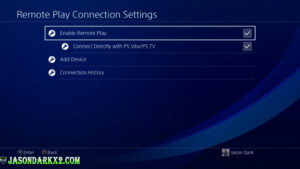
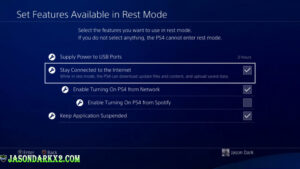
But the gist to remote play is simply enabling it on your console under settings -> Remote Play Connection Settings, check "Enable Remote Play option". Followed by enabling:"
Stay connect to the internet" and "Enable Turing on PS4 from Network" in rest mode under power save settings. Then putting your PS4 into rest mode.
Step 2- Install Remote play on your Windows PC
For this step you're going to need a DualShock 4 controller connected to your PC. If you want to bypass hooking up a PS4 controller and use an Xbox controller instead. Just skip head to Step 3 and come back to this later 😛
Step 3-Setting up the Xbox PS4 controller emulation
Now for the bread and butter of this tutorial. Making your Xbox Controller emulate a PS4 DualShock 4 controller. With the help of two applications.
- Install ViGEmBus
- Connect your Xbox controller.
- Depending on your version of Windows, run either VDX_x64.exe (64-bit) or VDX.exe (32-bit)
- For the Player 1 Emulation Type, select DualShock 4.
- Hit the Connect button.
- Leave VDX running in the background.

Now when you try to launch remote play on your PC with an Xbox controller connected it should succeed and you can now play your PS4 with an Xbox Controller for Windows 10.
Step 4- Getting the PS home button to work
The last step is getting the Xbox home button to work as the PS home button while using remote play. In order to do this you're going need to disable the game hub from launching when hitting the Xbox guide button.
- Open up the windows Start menu.
- Search for Xbox Game bar, Launch it.
- Head over to Settings (Gear icon on the right).
- Select shortcuts.
- Uncheck,"Open Game Bar using this button on a controller..."
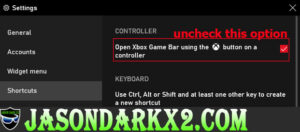
Alternatively, you could just bring up the game bar by using the Xbox guide button on your Xbox controller. It should be enabled by default.
Otherwise, just search for game bar in settings should bring up the similar options. Just worded differently lol.
Well, that’s it, easy eh? Now you can use an Xbox elite series 2 controller in all its glory to play all them PlayStation exclusive.
Tags:
Playstation,
PS4,
tech tutorial,
Windows tutorial,
Xbox