Published: August 23, 2021 Author: JasonDarkX2 Category: Tech,Tutorials
Got a 3TB Hard Drive Disk. Perhaps an old one that’s not showing up or just showing only 746GB of unallocated out of 3TB? Well, you’re in luck if you’re looking to reuse the hard drive on Windows 10. Otherwise, if there’s important data on that drive, data recover is expensive and should be covered extensively in another topic. Therefore, assuming you have all your data backed up. Here’s how to get the full 3TB capacity to be available.
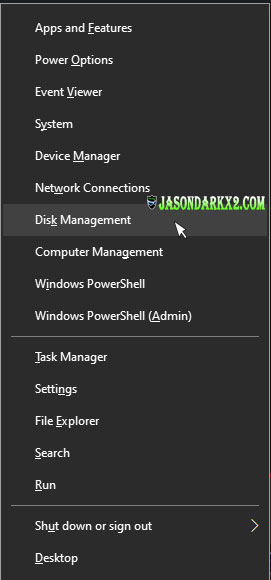 Windows 10 PowerUser Menu
Windows 10 PowerUser Menu
The first order of business is to hook up your HDD to and internal SATA Port on your motherboard.
Secondly Head over to Disk management, you can use the keyboard shortcut ⊞ Win +X to open the PowerUser Menu. Then select Disk Management.
Verify that your disk is detected, and if it appears to be only showing 746GB instead of 3TB. You’ll need to update the drivers using: Intel® Rapid Storage Technology (Intel® RST) User Interface and Driver Simply download the latest version, install it and reboot your computer.
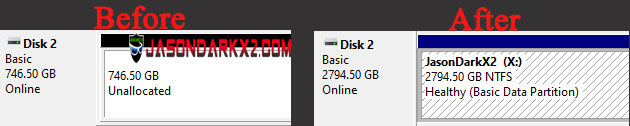 Disk Management- 3TB HDD Before and After
Disk Management- 3TB HDD Before and After
Afterwards, head back over to disk management to verify that the full 3TB is shown, and if it isn’t initialized. Simply initialize it as a GPT and format the drive. It should be ready use once the format is completed. Cheers!
Tags:
Quick Fixes,
Windows,
Windows tutorial