Published: September 22, 2023 Author: JasonDarkX2 Category: Gaming,Tutorials
Your controller not working with Dead Rising 2 and/or Dead Rising 2: Off the Record? No problem, here's a quick fix for that. your controller will be working with game in no time.
Here’s what you’ll need:
That’s all.
For future reference if the latest version of X360ce doesn't work.
The version of I’m currently using is
X360ce 4.17.15.0 (2020-11-15)
Step 1- Setting Up X360ce
Once you have everything downloaded. The very first step is to install ViGEmBus. Afterwards restart your computer.
Extract x360ce.exe from the .zip folder and move it to Dead Rising 2 directory. You can quickly go to it's directory by right clicking on Dead Rising 2 in your Steam Library, under
"Manage" ->
"Browse local files"
Step 2- Configure X360ce
Now connect your controller and run X360ce.exe as administrator.
You should be met with the following window.
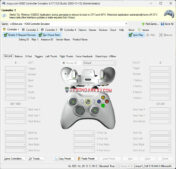
Once loaded ensure that your controller is detected, when corresponding button on the X360ce controller figure will turn green or react to corresponding input you have pressed on your controller. If you don't need to remap anything. Simply leave it set to auto map.
Now head over to the Options tab of X360ce and set the following:
| Category: Operation |
| Set Option to
|
Option Description
|
|
Enable
|
Allow Only One copy of Application at a time.
|
Enable
|
Minimize to Tray.
|
| Category: Testing and Logging |
|
Enable
|
Enable XInput.
|
| Category: Configuration |
|
Disable
|
Auto Switch Configuration when game focused.
|
Once you've configure x360ce Options Tab, head over to the games tab where you'll find the x360ce.exe and deadrising2.exe in the menu. You'll need to configure them with the following settings:
| X360ce.exe |
| Category: Hook Mask |
| Set Option to
|
Option Description
|
|
Enable
|
COM
|
Enable
|
PIDVID
|
| Category: XInput Files |
| Set Option to
|
Option Description
|
|
Enable
|
all 32-bit files.
|
| Category: Auto Map |
| Set Option to
|
Option Description
|
|
Enable
|
PAD 1.
|
| Category: DInput File |
| Set Option to
|
Option Description
|
|
Enable
|
32-bit.
|
| deadrising2.exe |
| Category: Hook Mask |
| Set Option to
|
Option Description
|
|
Enable
|
COM
|
| Category: XInput Files |
| Set Option to
|
Option Description
|
|
Enable
|
all 32-bit files.
|
Once's everything is configured, remember to save and minimize x360ce.exe. You'll need x360ce running in the background, for the controller to be detected by Dead Rising 2.
Step 3- Disable Steam Inputs
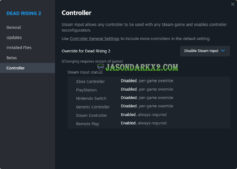
The final step is simply to disable Steam input for Dead Rising 2. To do this simply right-click dead rising 2 on Steam, Select Properties, under Controller, set the “Override for Dead Rising 2” to “ Disable Steam Input”.
Now launch Dead Rising 2 with a controller connected, if everything was configured properly, you should be able to use the controller in the main menu and in game. If it isn’t working, ensure that x360ce is still running and the controller option is set to enabled in the Dead Rising 2 PC settings menu. As it’s set to disabled by default, until you change it. It should also be noted that X360ce doesn’t properly do controller vibrations (force feedback), so it’s either disabled or randomly vibrates while playing the game. Well that’s it, enjoy Dead Rising 2 with a controller cheers!!
Tags:
Game Fixes,
PC Games,
Quick Fixes,
Steam